MERGE Cube
The Power to Hold the Digital World
Get Started
Merge Cube works with Merge EDU, our K-8 standards-aligned STEM platform for learning and creation. This includes the Object Viewer and Merge Explorer apps. Both apps have free and paid options.
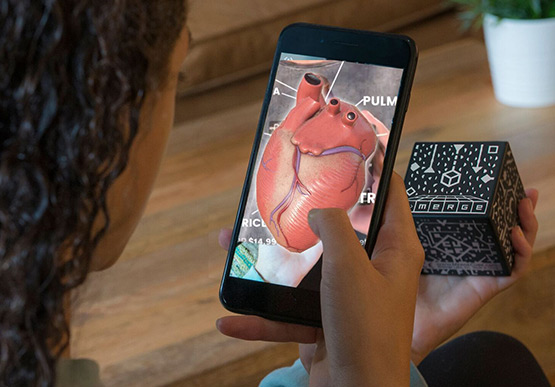
Object Viewer
Transform 3D models into virtual objects you can hold
Object Viewer lets you upload, view, and share 3D objects on the Merge Cube! Easily turn 3D models into virtual objects you can hold in the palm of your hand.
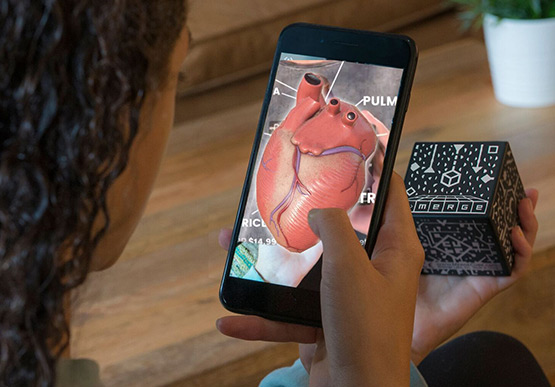
MERGE Explorer
Explore Science in Completely New Ways
MERGE Explorer uses innovative AR/VR spatial learning technology to teach standards-aligned science topics from K-8th grade in completely new ways.
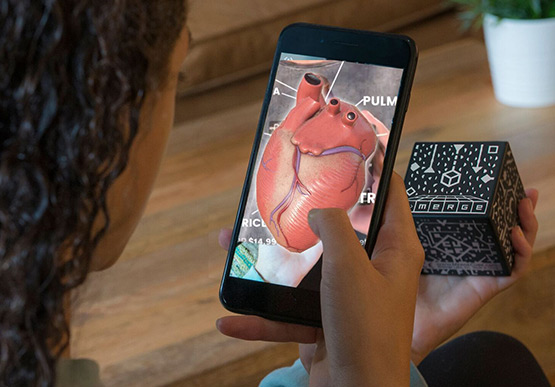
Start Your Free Trial Now

For Home
- Download a Merge EDU app from the app store.
- Tap free trail and sign up with your Merge Account or create a new one.
- IOS / Android links

For Schools
- Download a Merge EDU app from the app store.
- Tap free trail and sign up with your Merge Account or create a new one.
- IOS / Android links
Play and Learn on the Miniverse
Brain Games, Apps and Virtual Field Trips
Discover the dozens of Merge Cube compatible brain games and apps available on Miniverse.io/Cube.
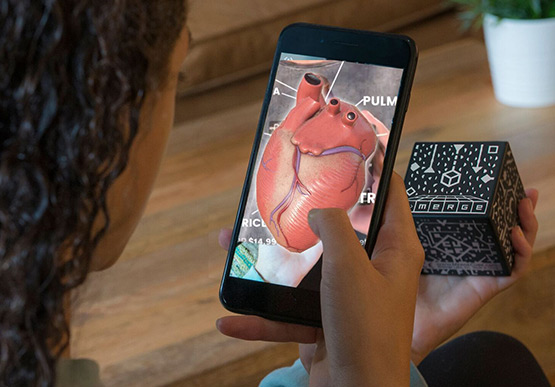
Go “All In” with VR Mode
Use the Merge Cube with the Merge AR/VR Headset to experience the full power of immersive technology.

FAQS
Frequently Asked Questions
Currently there is NOT a prompt in Object Viewer that requests an activation code (the code found in your MERGE Cube package). The only codes used in Object Viewer are Object Codes. If you do not have a code, tap the “Shared Objects” tab within the app and you will see a few objects that have already been uploaded. Find more object codes here. Find out how to upload your own object here.
The Activation Code comes inside the MERGE Cube packaging. You can find it under the Cube on a purple square. This code is no longer needed to experience the MERGE Cube Apps.
The Object Viewer Code is generated when you upload a 3D object in the “My Objects” section of MERGE Miniverse (you must be logged in Miniverse to upload objects). You can share this code with other people so they can view your 3D object using MERGE Cube and the “Object Viewer” app. Here’s a list of Object Viewer codes to get you started.
The “Shared Objects” tab includes pre-uploaded objects from MERGE. Just select one of the models and it will appear on your MERGE Cube (without needing to enter a code).
Here’s a list of additional 3D models to get you started. Just copy the object code and enter into the app to enjoy!
While they’re not necessary to enjoy MERGE Cube, using AR/VR Goggles will super-power your Merge Cube experience! We recommend the MERGE Headset, since it meets all the necessary requirements for using MERGE Cube apps.
Other AR/VR headsets must meet the following requirements to be compatible with MERGE Cube:
- Must have a camera access window (so the phone’s camera can see the cube)
- Must have at least one physical touch input button
- Must be Google Cardboard V2 compatible
We are working to make MERGE products available in as many countries as possible.
Currently MERGE Cube, MERGE Cube app experiences, and MERGE Goggles and are only available in the U.S., Canada and the United Kingdom with plans to expand to other countries very soon.
If you happen have a MERGE Cube outside of the U.S., Canada or the United Kingdom, there are paid apps experiences available worldwide on both IOS and Android devices.
Click HERE to find out.
Using “VR Mode” allows you to experience MERGE Cube while wearing virtual reality goggles, while “Phone Mode” lets you use MERGE Cube just with your smartphone or tablet.
Nope! You can use MERGE Cube with just your phone or tablet -- simply choose “Phone Mode” when you start the app. If you want to use with MERGE Headset, choose “VR Mode” and insert your phone into MERGE Headset (or other AR-enabled headsets).

